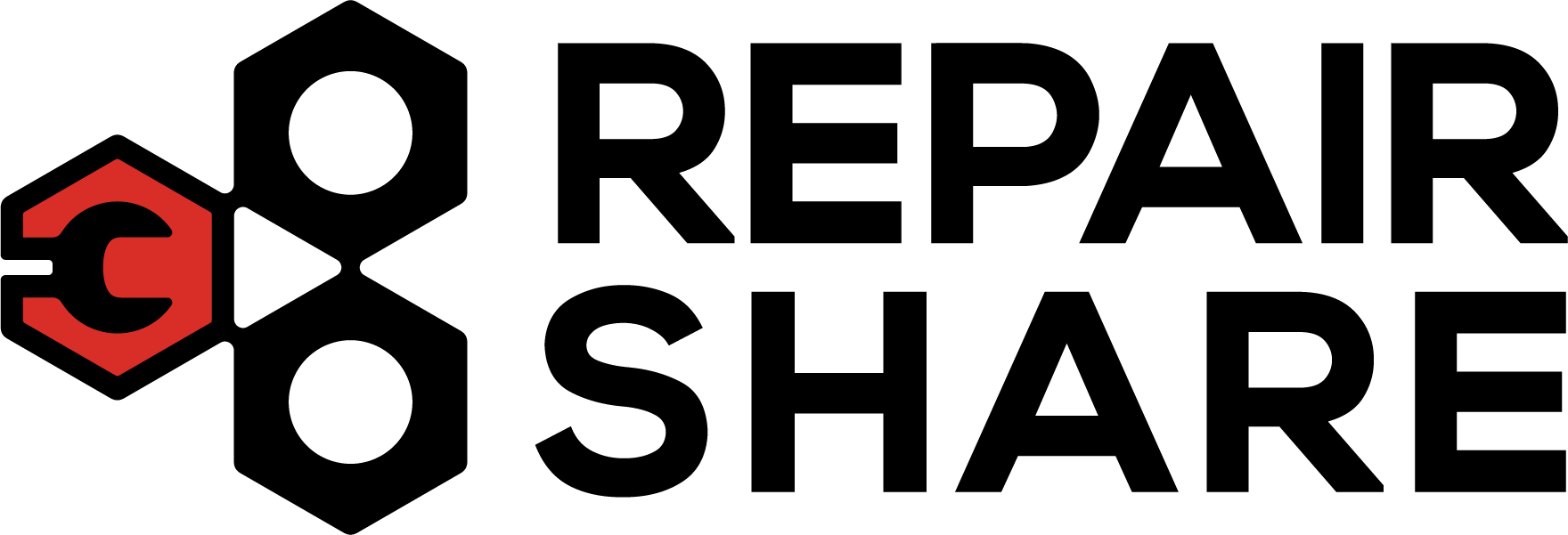Account Setup
Instructions on how to set up your RepairShare account.
Step 1 - Complete First Reservation
Reserve one of our services here. Fill out your name, email, and other details to complete the reservation process.
Step 2 - Receive Confirmation Emails
Once your reservation has been confirmed, you will receive two emails.
- The first email will be from RepairShare with your reservation details.
- The second email will be from WordPress, titled [RepaireShare] Login Details.
Step 3 - Set Your Password
The second email from WordPress contains a link to set your new password. Click on the top link and create a secure password. Write this password down in a safe place. Click Save Password then go to back to the main RepairShare website.
Step 4 - Login to Member Dashboard
You will return to the RepairShare home page and click on Member Dashboard in the upper right corner of the website. Enter your username (your email address) and new password to access the dashboard.
From here, you can view your existing reservations. You can also cancel or reschedule upcoming reservations.
Need Help?
Need help setting up your account? Contact Brady:
Email:
admin@carrepairshare.com
Phone:
Brady @ 906-231-1420